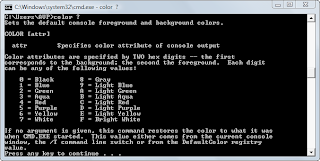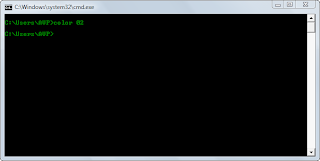Changing the command prompt color is not really a performance or functionality enhancing tip as much as it is a cool geek trick.
The color command enables to change the default black background and white font color to anything we wish to change to.
Here is how :
Open command prompt ( Start > Run > cmd).
Refer to the color codes that are displayed by typing color ?
The format for changing is : color [background_hex][foreground_hex]
The first hexadecimal digit corresponds to color of background while the second to the foreground color.
In this case,I will change to black background and green fonts .
It reminds me of the monochrome display days when i used DOS to type stuff onto terminal 🙂 and hence the command :
color 02 [0 is black background and 2 is green foreground]
Suppose the background color needs to be gray with foreground as red,the command will be :
color 84
For restoring to original white foreground with black background,just type in color.
Feel free to try different colors based on how nostalgic you are feeling 🙂
Cheers.